Mazda 6 Owners Manual: Making a Call
Phonebook Usage
Telephone calls can be made by saying the contact name in the downloaded phonebook or the name of a person whose phone number has been registered in the Bluetooth® Hands-Free. Refer to Import contact (Download Phonebook).
1. Press the talk button.
2. Wait for the beep sound.
3. Say: “Call XXXXX... (Ex. “John”) Mobile”.
4. Follow the voice guidance to place the call.
Screen operation
1. Select the  icon on the home
icon on the home
screen to display the Communication screen.
2. Select  to display the contact
to display the contact
list.
3. Select the contact you would like to call to display the details for the contact.
4. Select the desired phone number to make the call.
Import contact (Download Phonebook)
Phonebook data from your device (Mobile phone) can be sent and registered to your Bluetooth® Hands-Free phonebook using Bluetooth®.
(Automatic downloading)
The “Auto Download Contacts” setting must be on. When hands-free is connected to the device, the phonebook is downloaded automatically.
Refer to Communication Settings.
(Manually downloading)
If the “Auto Download Contacts” setting is off, download the phonebook using the following procedure.
1. Select the  icon on the home
icon on the home
screen to display the Communication screen.
2. Select  to display the contact
to display the contact
list.
3. Select 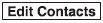 .
.
4. Select  or
or
 to switch to the device operation.
to switch to the device operation.
5. If  is selected, select
is selected, select
 .
.
6. Download will be started from the mobile phone.
NOTE
- If “Import All Contacts” is performed after saving the phonebook to the Bluetooth® unit, the phonebook will be overwritten.
- A maximum of 1,000 contacts can be registered to the phonebook.
- Phonebook, incoming/outgoing call record, and favorite memories are exclusive to each mobile phone to protect privacy.
Favorites Contacts
A maximum of 50 contacts can be registered. It will take less time to make a call after registering the telephone number. In addition, you do not have to look for the person you want to call in the phonebook.
Registering your favorites
1. Select the  icon on the home
icon on the home
screen to display the Communication screen.
2. Select  to display the favorites
to display the favorites
list.
3. Select  .
.
4. Select  or
or
 .
.
5. Select from the displayed list.
NOTE
When “Add New Contact” is selected, information such as the selected person’s name is also registered. In addition, when “Add New Contact Details” is selected, only the telephone number of the selected person is registered.
Calling a favorite
1. Select the  icon on the home
icon on the home
screen to display the Communication screen.
2. Select  to display the favorites
to display the favorites
list.
3. (If only one phone number is registered to contact)
Select the contact information you would like to call. Go to Step 5.
(If multiple phone numbers are registered to contact)
Select the contact you would like to call to display the screen indicating the details for the contact. Go to Step 4.
4. Select the phone number you would like to call.
5. Select  .
.
Deleting a favorite
1. Select the  icon on the home
icon on the home
screen to display the Communication screen.
2. Select  to display the favorites
to display the favorites
list.
3. Select  .
.
4. Select  .
.
5. Select the contact information which you would like to delete.
6. Select  .
.
Changing the display order of your favorites list
1. Select the  icon on the home
icon on the home
screen to display the Communication screen.
2. Select  to display the favorites
to display the favorites
list.
3. Select  .
.
4. Select  .
.
5. The contact can be moved after it is selected.
6. Slide the contact or move it using the commander switch, then select
 .
.
Changing contact name of your favorites
1. Select the  icon on the home
icon on the home
screen to display the Communication screen.
2. Select  to display the favorites
to display the favorites
list.
3. Select  .
.
4. Select  .
.
5. Select the contact to display the keyboard screen.
6. If a new name is input and 
is selected, the contact name is stored.
NOTE
If the contact is long-pressed when the favorites list is displayed, the contact information can be edited (deleted, moved).
Telephone Number Input
NOTE
Practice this while parked until you are confident you can do it while driving in a non-taxing road situation. If you are not completely comfortable, make all calls from a safe parking position, and only start driving when you can devote your full attention to driving.
1. Select the  icon on the home
icon on the home
screen to display the Communication screen.
2. When  is pressed, the dial
is pressed, the dial
pad is displayed.
3. Input the telephone number using the dial pad.
4. Select  to make the call.
to make the call.
Numeral or symbol entry
Use the dial pad.
Long-press the  to input +.
to input +.
Select  to delete the currently
to delete the currently
input value.
Long-press  to delete all input
to delete all input
values.
Redial Function
Makes a call to the last person called (latest person on outgoing call record) from the mobile phone/vehicle.
1. Press the talk button.
2. Wait for the beep sound.
3. Say
: “Redial”
Call back Function
Makes a call to the last person who called your (latest person on incoming call record) mobile phone/vehicle.
1. Press the talk button.
2. Wait for the beep sound.
3. Say
: “Call back”
Mobile 911 (U.S.A./Canada only)
If the vehicle is involved in a moderate to severe collision, a call is made automatically to 911 from the connected device. The “Emergency Assistance Call” setting must be on.
Refer to Communication Settings.
CAUTION
Though the system can be set to not call 911, doing so will defeat the purpose of the system. Mazda recommends that the Mobile 911 system remain activated.
NOTE
- Mobile 911 is a secondary function of the audio entertainment system. Therefore, the mobile 911 function does not assure that the call is always made to 911 after an accident occurs.
- A Hands-free device must be paired and connected. The 911 operator can verify the vehicle's position information using the Hands-free device GPS if equipped.
1. If the vehicle is involved in a moderate to severe collision, notification
of the call to 911 is made via audio and screen display. To cancel the call, press
 or hang-up button within 10 seconds.
or hang-up button within 10 seconds.
2. If  or hang-up button is not
or hang-up button is not
pressed within 10 seconds, the call is made to 911 automatically.
 Receiving an Incoming Call
Receiving an Incoming Call
When an incoming call is received, the incoming call notification screen is displayed.
The “Incoming Call Notifications” setting must be on.
To accept the call, press the pick-up button on the ...
Other materials:
Mazda 6 Owners Manual: Tire Rotation
WARNING
Rotate tires periodically: Irregular tire wear is dangerous. To equalize
tread wear for maintaining good performance in handling and braking, rotate the
tires every 12,000 km (7,500 miles). However Mazda recommends to rotate every 8,000
km (5,000 miles) to help increase tire life and ...
Mazda 6 Owners Manual: Joint shaft removal/installation
Caution
Performing the following procedures without first removing the ABS
wheel-speed sensor may possibly cause an open circuit in the harness if it
is pulled by mistake. Before performing the following procedures, remove the
ABS wheel-speed sensor and fix it to an appropriate place wh ...

